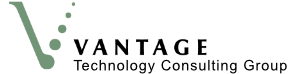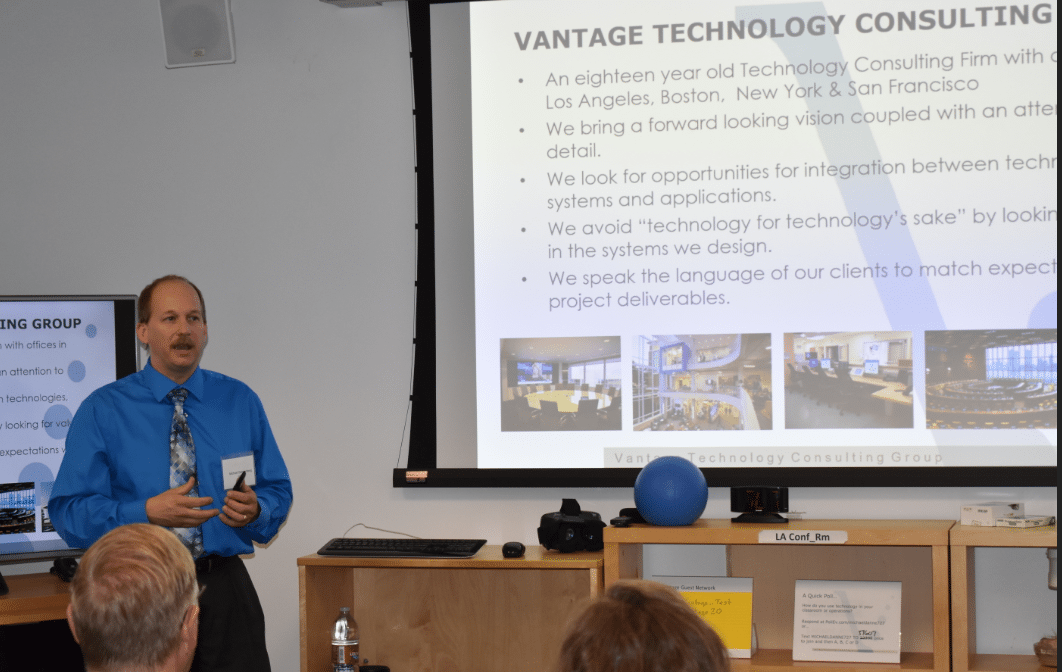The Southern California Chapter of the Association for Learning Environments held their September meeting at Vantage’s headquarters last week. Vantage Associate Principal Michael Dannenberg hosted the group and shared a presentation on “The Latest and Greatest in K12 Technology” which included an overview of current classroom styles and a discussion of the latest educational technologies. Mike shared working examples so attendees were able to get hands-on experience with many of the latest tools.
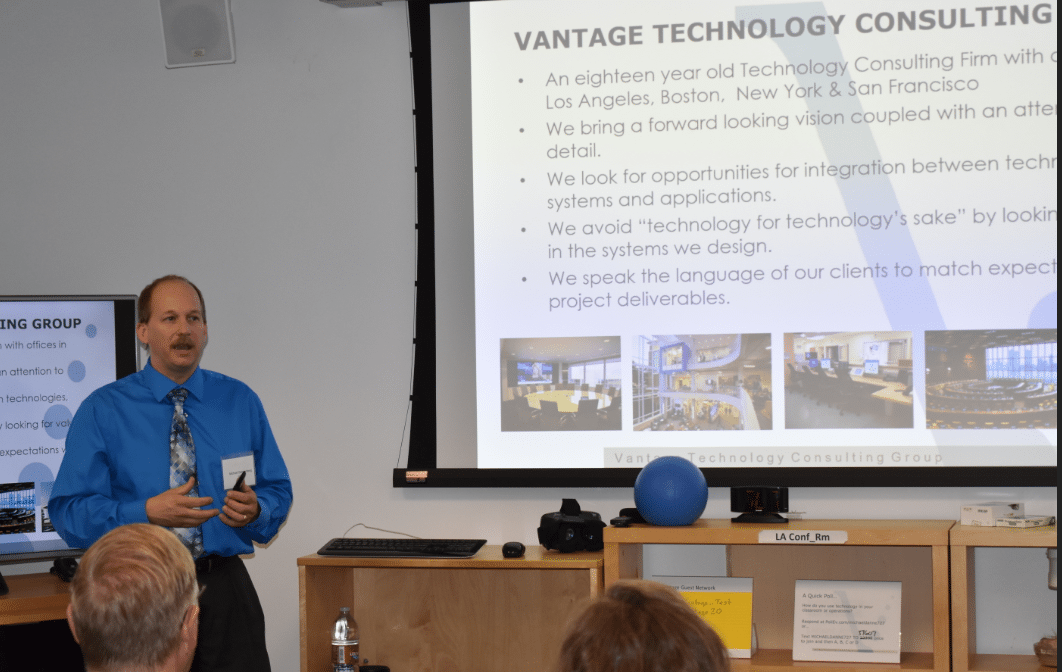
Mike Dannenberg from Vantage Starting His Presentation on the Latest and Greatest in K12 Technology
Classroom Styles
Mike started his presentation with a quick description of the different spaces that are typical of the latest educational environment design and included examples from some of Vantage’s recent projects:
Smart Media Classroom
A Smart Media Classroom provides the flexibility to access and control information in multiple formats and provides a high level of interaction between students and instructors. Features include:
- Smart Wall allowing students to view and interact
- Ceiling-mounted or desktop document camera for 3D display of objects or delicate items and used for providing step-by-step instructions
- Seamless wireless connectivity and control between the projector, laptops, tablets or smartphones allowing the instruction to directly control the Smart Wall
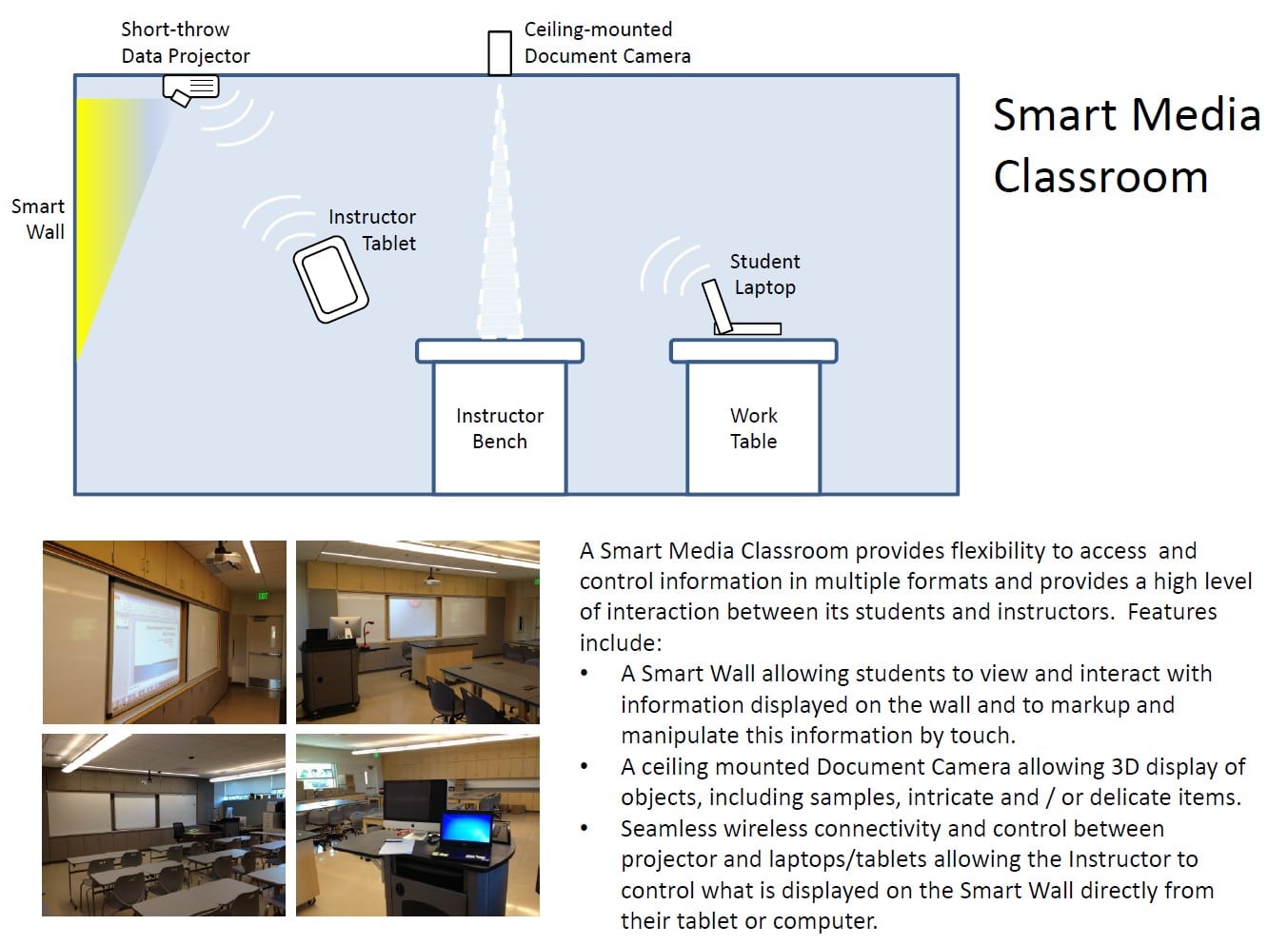
Example Smart Media Classroom
Active Teaching Classroom
An Active Teaching Classroom supports both traditional teaching pedagogies as well as group breakout learning workstations for students to work together and collaborate in small groups. Features include:
- Main display to provide focus for the class
- Smaller breakout displays or mobile video carts for students to share desktops and work together
- Instructor system to control room systems and display work from breakout sessions on main room display
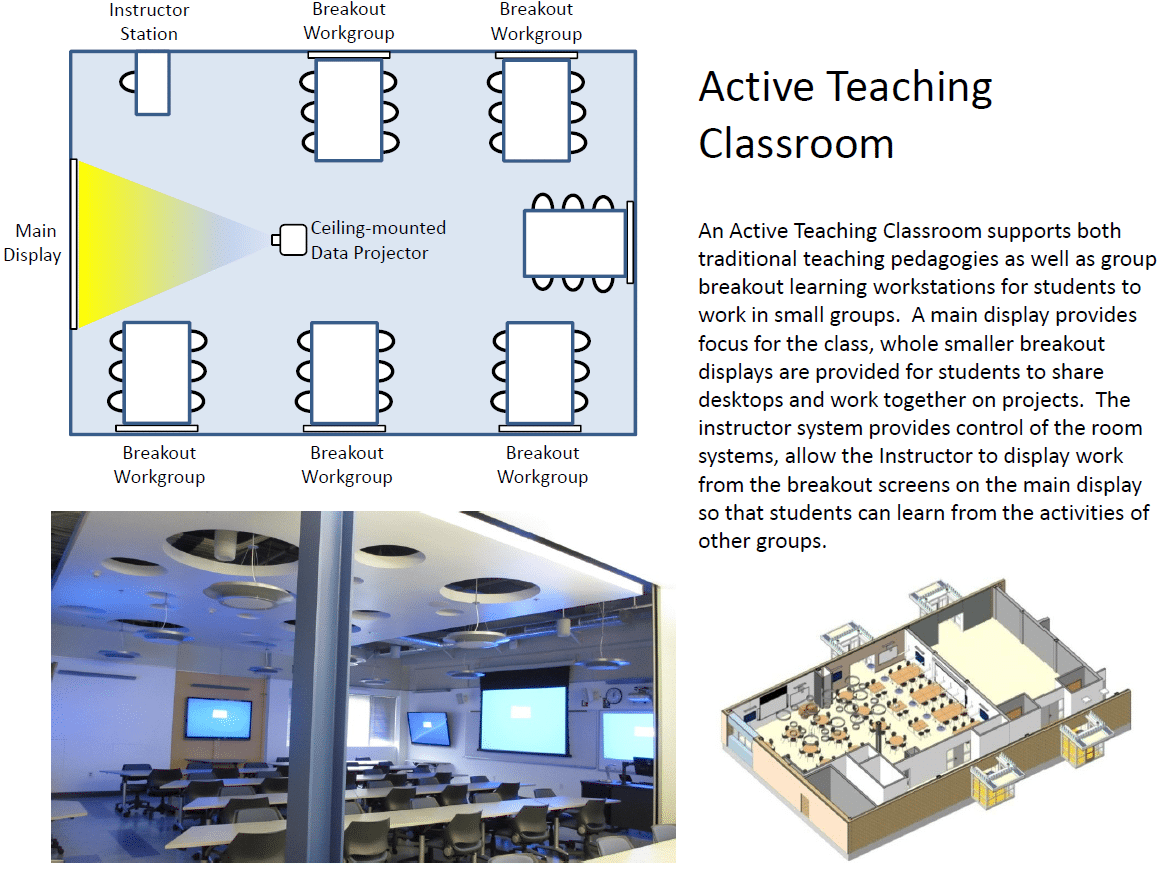
Example Active Teaching Classroom
Maker Spaces and Special Program Spaces
Maker Spaces and Special Program Spaces support STEAM (science, technology, engineering, art and math) programs with both focused and flexible spaces including science labs, music and video production and editing, situational learning and computer programming. Mike pointed out that Vantage has even designed rooms to be used for different types of simulations that include display technology with up to 12 screens that can display individual streams or be combined into one large screen.
Community Areas
Community areas in educational designs are an important feature that can inspire team collaboration while giving students a place to recharge and relax.
Typical features for community areas include:
- Flexible and movable furniture and tables which allows the space to be used for multiple purposes
- Creating unique collaboration spaces such as on or under stairwells, window seats and conversation pits
- Plenty of electrical outlets and data plugs to accommodate different needs
- Ceiling-mounted projectors to project presentations and other content when the space is used larger meetings

Example K12 Community Area (Geffen Academy)
Technology Trends in K12 Education
Mike then provided the top technologies, new products and trends that he believes will make a difference in how students will learn the skills they will need for the 21st Century. Vantage has experience with all these technologies and has been incorporating many of these tools and technologies into our recent educational and classroom design projects in the K12 and Higher Education markets. Mike reiterated Vantage’s important philosophy of looking at the value technology brings rather than just adding “technology for technology’s sake”.
The technologies and products fall into the following categories:
- Interactive applications and tools
- Bi-directional team screen sharing
- Team collaboration tools
- Wireless presentation mirroring
- Large-scale digital annotation
- Multi-touch interaction
- Immersive technologies and virtual reality
- Web-based distance education
- Instructor Tools
Interactive applications and educator tools
Mike started with sharing some of his favorite resources and interactive applications for educators to use in their classrooms:
- Microsoft Educator Community (https://education.microsoft.com/) – a community for educators to connect and collaborate with others, and find training and lessons
- Google (https://edu.google.com/) – collaborative products and ideas for students and teachers
- OpenBoard (http://openboard.ch/index.en.html) – a free open source interactive whiteboard software
- Poll Everywhere (https://pollev.com/) – a tool to create interactive polling and quick quizzes to see if students are understanding the lesson
- WeaveSilk (http://weavesilk.com/) – more of a fun interactive generative art program for students to try out and creatively explore
- Krita (https://krita.org) – a free digital painting program
Bi-directional team screen sharing
There are new tools available now to leverage and simplify the bi-directional viewing and sharing of materials in the (active) classroom including network-based streaming appliances such as Crestron’s NVX solution. This uses the building’s structured data cabling as the signal pathway to facilitate content being viewed at an endpoint. With this concept in mind, it makes re-configuring a classroom to accommodate a different format and team positioning fairly easy as you are working with the data network connections (granted this required a bit more coordination for the institution’s IT/network support staff).
Team collaboration tools
Under the team collaboration category, Mike discussed wireless microphone devices. Mike discussed wireless microphone devices for group audio support for both the presenter and students alike. Examples of Assisted Listening System equipment for voice and audio support for the hearing impaired were provided including the Listen Technologies ListenTALK and iDSP solutions and discussed the option for using the student’s own personal device supported by ListenWiFi.
One of the products was the VoiceLift microphone system from Extron which enable both instructors and students to be heard equally throughout any education space. Wireless microphones can also be used for recording and web collaboration.
One of the more interesting technologies in this category was the Qball which is a wireless microphone embedded into a durable foam ball about the size of a small basketball. The Qball which retails for $179 is a throwable wireless microphone ball that is intended to manage classroom discussions, increase learning and minimize the strain on teachers’ voices.
The idea behind Qball is that children have trouble hearing and understanding what the teacher and other students are saying in the classroom. By using a microphone that can be passed or tossed around a classroom like a talking stick, teachers have a fun and innovative to capture student’s attention and spark their curiosity.
Here’s a great video showing the Qball in action:
Wireless presentation mirroring
Another emerging tool for the modern classroom is the ability to easily share and present from any device to boost collaboration. Many people have experienced wireless screen sharing or mirroring in their homes using AppleTV, the Amazon Firestick or Google Chromecast. While these are great technologies, they generally only support one type of device and were built for the home market.
For classrooms, Mike demonstrated the more robust wePresent product from Barco that makes it easy for users to connect and present from any device without any software installation making it ideal for bring-your-own-device environments.
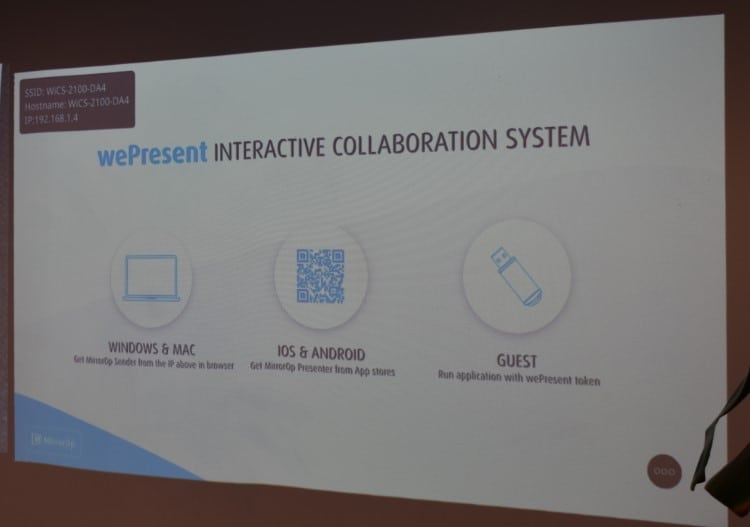
wePresent from Barco
Large-scale digital annotation
Large scale digital annotation is the ability to uses a short throw projector to facilitate interactive sessions displayed on a whiteboard. These whiteboards allow teachers and students to project, illustrate and share their work.

Example Triple Screen Large Scale Digital Annotation
These projectors can be set up to work individually or be chained together to enable displays taking up an entire wall.
Multi-touch interaction
The Samsung Flip is a portable digital flipchart that can drive more productive and efficient collaboration in a classroom without minimal hassle or setup.
Flipcharts have been a staple in classrooms for decades because they enable quick and easy collaboration. While traditional flipcharts can get the job done, they are a clunky and inefficient way to capture and collaborate with information. The Flip is different because any work is captured and digitally stored. Documents can be saved to the cloud, emailed directly from the Flip or printed. Since the Flip is portable, it can be rolled around a classroom and unlike paper flipcharts, it can integrate with PCs, tablets or smartphones using HDMI, USB, screen mirroring, wireless or NFC.
Mike explained how he participated in the development of the Flip and worked with the Samsung product team to identify requirements and test prototypes. Samsung has written a whitepaper titled “Why Educators Will Flip over a New Kind of Smartboard” that provides an overview of how the Flip can be used in classrooms.
Immersive technologies and virtual reality
Immersive technologies provide enhanced learning environments, augmented physical experiences and virtual field trips using virtual reality (VR). Virtual reality is the umbrella term for anything that has uses immersive multimedia or computer-simulated reality. Other terms used include:
- Augmented reality (AR) or live direct or indirect views of a physical, real-world environment
- 360 degree or immersive videos that let users experience real world scenes
- Virtual reality (VF) is content that is computer-generated content that can either rendered in real-time to make it reactive (like an interactive video game)
These technologies are ideally suited to STEM classes where the technology allows students to experience science in person instead of just reading about it in a book or listening to a lecture.
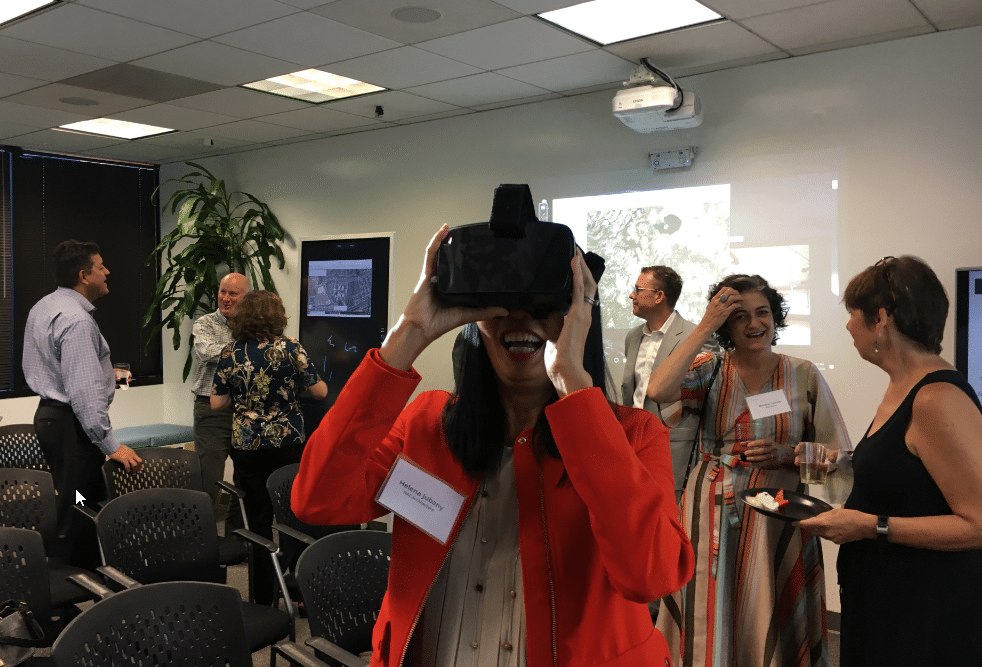
Helene Jubany from NAC tries out a VR headset during the hands-on portion of the event
While VR headsets have been coming down in price, there are less expensive ways to go on a “virtual field trip” using a smartphone and cardboard headset, like Google Cardboard. A smartphone and the free Cardboard app (as well as many others that are similar including free stereoscopic videos and YouTube content) provide many interesting ideas for educators to introduce into the classroom. Information on how to leverage VR tools can be found in this article from the International Society for Technology in Education (ISTE) titled “25 Resources for Bringing AR and VR to the Classroom“.
Web-based distance education
There are many different tools on the market for web conferencing and team screen sharing, and Mike demoed Zoom which is one of the more popular choices in education. In fact, more than 88% of the top US universities use Zoom for virtual classrooms, online courses and group projects.
Zoom has a free solution that offers unlimited 1-to-1 meetings and hosts up to 100 participants. While the free account places a limit of 40 minutes on group meetings, this is enough time for any educator to take Zoom for a test drive.
Beyond providing interaction and collaboration tools for team use, other benefits of web collaboration programs include:
- Ability to expand the classroom to bring in special presenters or distant classrooms
- Ability to create “virtual classrooms” or video webinars
- Facilitating virtual “field trips”
- Ability to record sessions and support for distance education
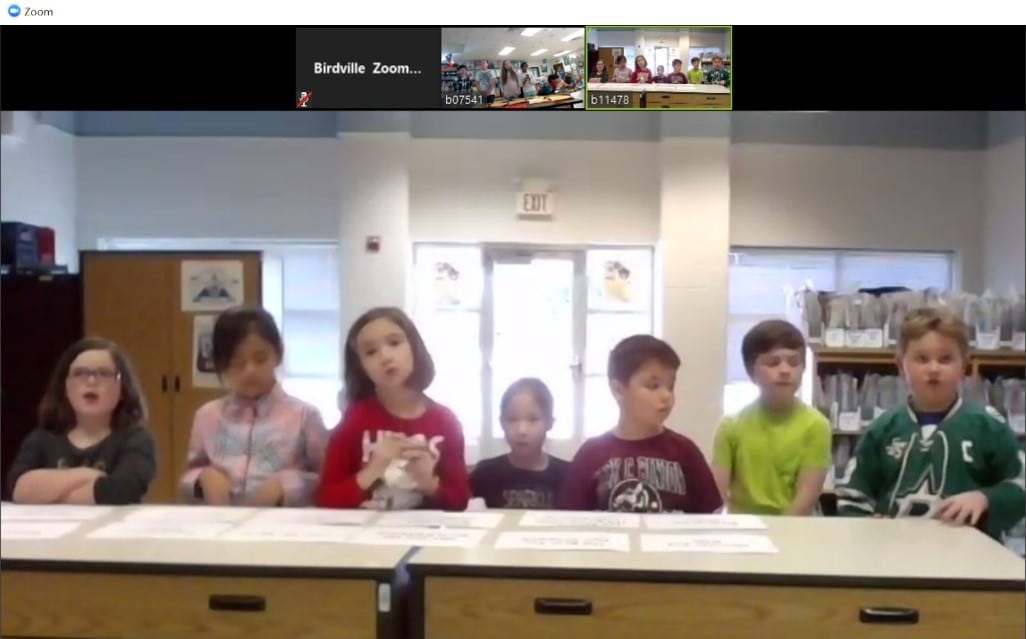
Example Zoom Session in K12 Classroom
Instructor Tools
To make all technology easier to use, the final category provides ways for teachers to manage the equipment and technologies in their classrooms. Under instructor tools, Mike covered:
- Controls to connect external devices, switch settings and manage volume
- Software for proctoring exams and managing classrooms
- Devices for assistive listening to support requirements under the Americans with Disabilities Act (ADA) including WiFi ALS support using the student’s own personal device instead of distinguishing headphone equipment
- Wall and mobile charging stations for Chomebooks, tablets and other computing devices
Best Practices for Technology Adoption
Vantage’s view of technology is that we:
- Look for opportunities for integration between technologies, systems and applications
- Avoid “technology for technology’s sake” by looking at the value the technology can provide
For learning technologies, we take this view a step further by emphasizing the importance of teacher training and understanding that wide-spread adoption must be managed.
From a teacher training standpoint, best practices include:
- Encourage trials and the use new tools with classes to keep
- Create a learning classroom concept or “digital sandbox”
- Develop train-the-trainer programs
- Give teachers time to learn
- Measure effectiveness of new tools to ensure that they are producing positive results
To maximize instructor adoption, ease of use and operation are key. Other best practices include:
- Allow instructors to fully understand a technology and help them build it into their teaching methodology
- Find and nurture technology “champions” who are passionate about actively working with new tools once they have been proven effective
When new technologies and techniques yield positive results, the actions will be spread by word of mouth and through other forums which will drive faster adoption of these new technologies with other educators and schools.